Having problems with your T460 trackpad under Ubuntu 18.04? Read on and hopefully these tips will help you get it working.
I recently purchased a secondhand Lenovo T460s to replace an old Samsung laptop running Ubuntu. Although I had the option of running Windows 10 I specifically went for a Thinkpad as I wanted to stick with Linux. However the first issue I had was the trackpad not working properly.
Here are the steps I took to correct the issues and get my trackpad working under Ubuntu 18.04.2 LTS “Bionic”.
Run xinput to find devices
From a terminal window run “xinput” to list the input devices found on your system.
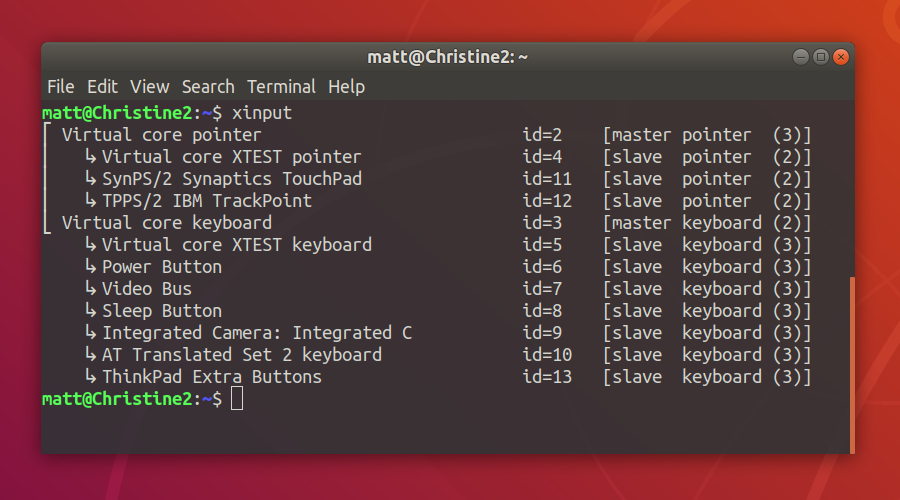
In my case I could see the trackpad show up as “SynPS/2 Synaptics TouchPad”.
Install Synaptics HWE package
Install the Synaptics HWE package using :
sudo apt install xserver-xorg-input-synaptics-hwe-18.04
Once it has installed, reboot your laptop. Hopefully when you have restarted your trackpad should be working.
Enable Right-click
To enable a right-click when you press the lower right-hand corner of the trackpad you need to change a setting. To do this you need to install the GNOME Tweak Tool using :
sudo apt install gnome-tweak-tool
Activate “Activities Overview” by pressing the Super Key (aka Windows Key).
- Type “tweak”
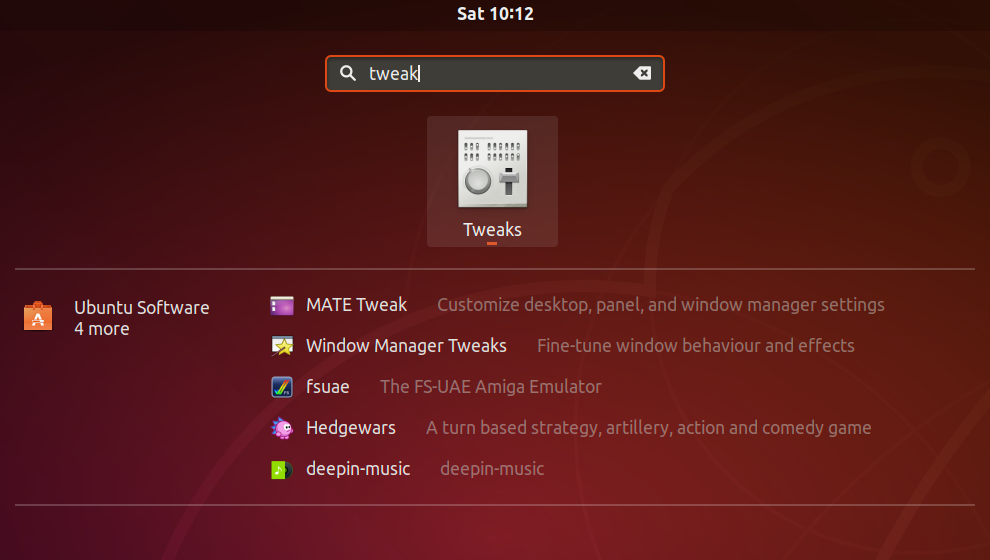
- Click on the “Tweaks” utility icon
- Click the “Keyboard & Mouse” tab
- Set the “Mouse Click Emulation” to “Area”
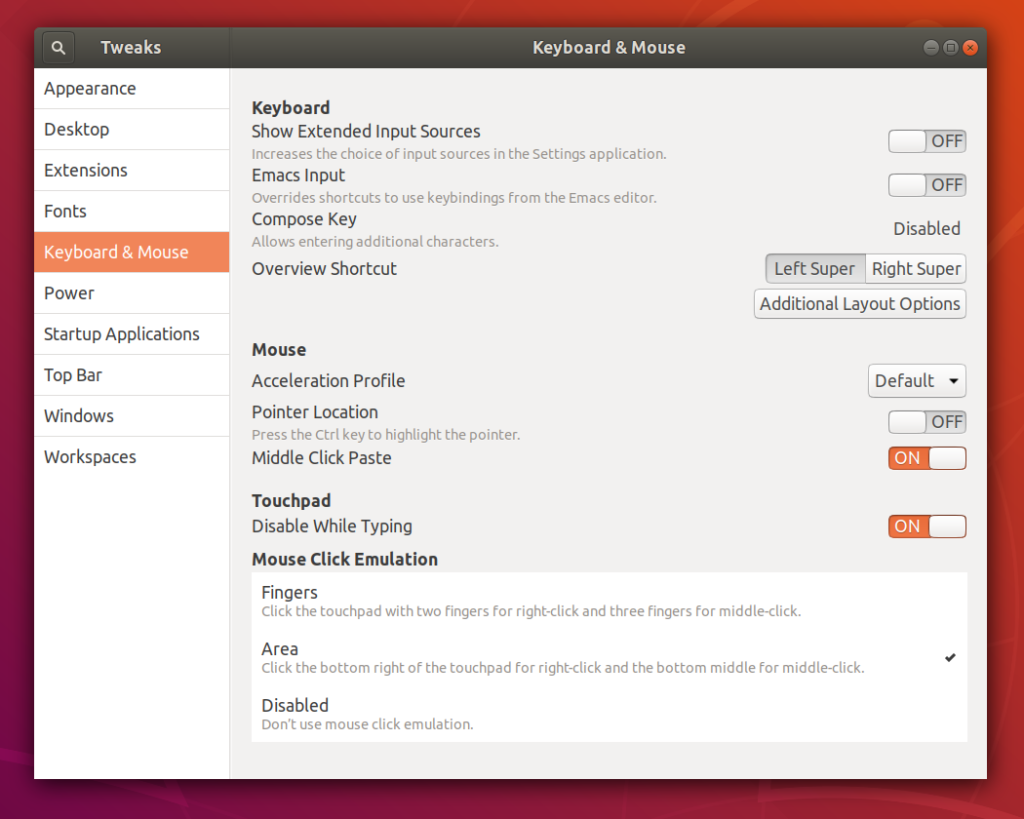
- Close the “Tweaks” window
Adjust Trackpad Properties
There are a few other properties that you can adjust.] in the standard Ubuntu settings.
- Activate “Activities Overview” by pressing the Super Key (aka Windows Key).
- Type “Mouse”
- Click “Mouse & Touchpad”
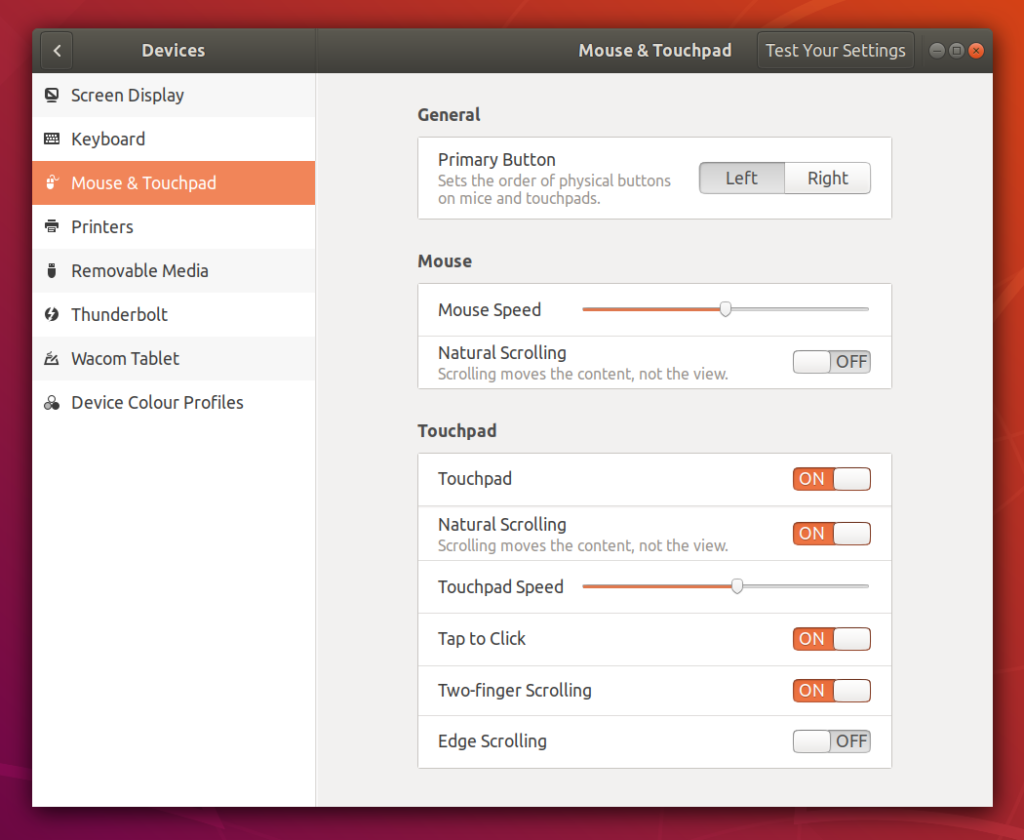
- From these settings you can adjust the touchpad speed and enable “Tap to Click” or “Two-finger scrolling”.
- Close the settings window and your new settings should work straight away.
Hopefully at this point your T460 trackpad is working as expected.

